Performing Cycle Counts
Cycle counts are a way to count inventory and make sure your inventory is accurate and up to date, which will minimize overselling. Inventory quantities can get incorrect from theft, returns, damage, loss, among other reasons, and when this doesn't get reflected in your inventory, there will be more than you can sell. When customers buy all of it, you will have oversold, and end up having unhappy customers who don't receive what they purchased, even if you give them a refund because they were happy to give you the money in return for the product in the first place.
A cycle count is counting all or sections of your inventory. For example, jewelry businesses will count all their inventory at the end of the day to make sure everything is accounted for because those are high value items. For other businesses, this may not be feasible, so splitting up by sections of the store would work. StockSavvy has the cycle count functionality, which works like this:
- Create a cycle count from the home page. It can be Basic or Advanced. Advanced just lets you choose filtering options at the start. If you choose basic, you can still change those settings later.
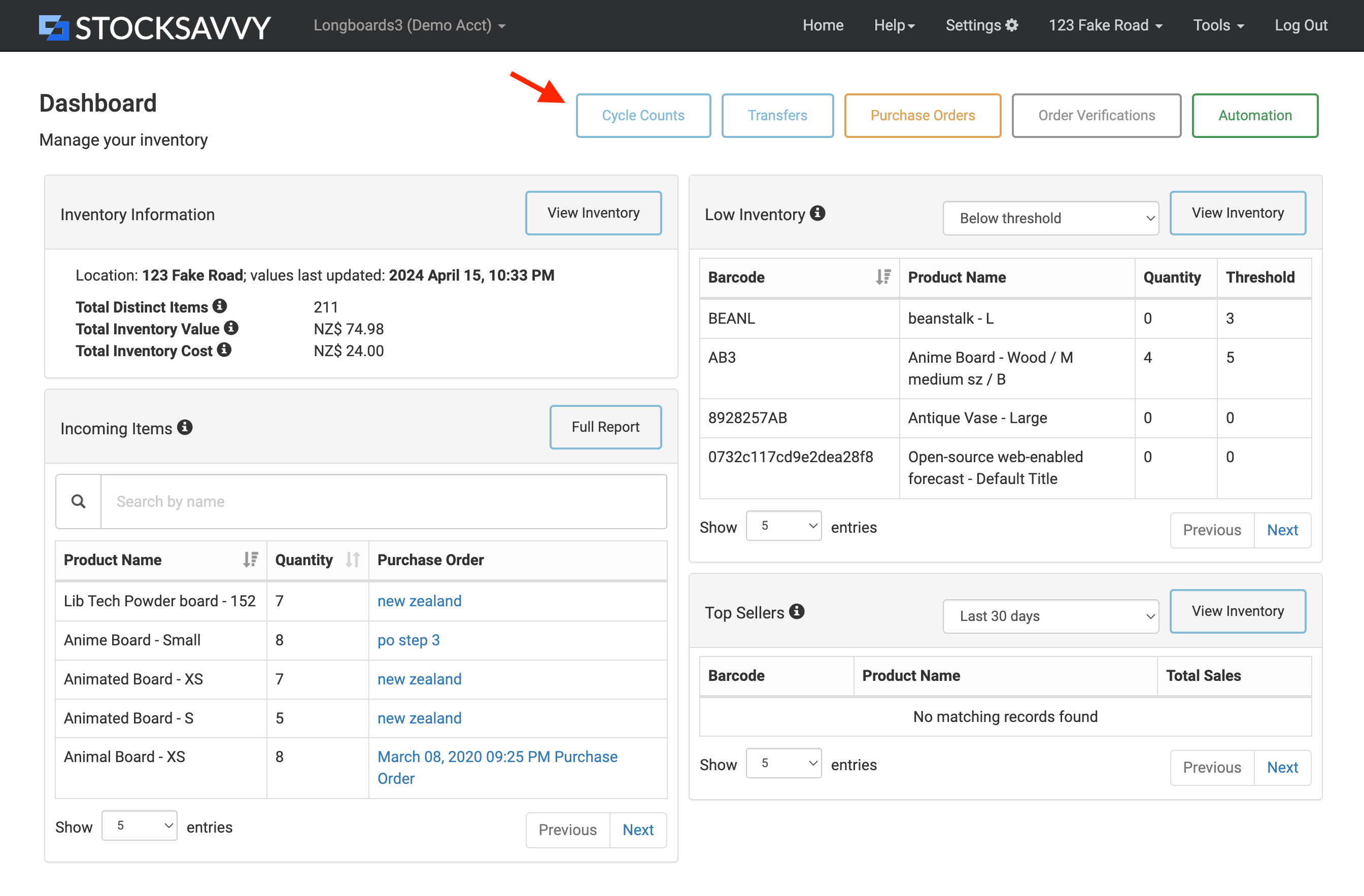
- Start scanning your inventory. Make sure to put the text box in focus before scanning. For reference, here's an article on how to configure your scanner. You can also adjust quantities by clicking on the pencil icon next to the quantity. This is helpful if you're scanning a big bag of items and don't want to scan/can't scan things individually. Just scan once and then set the quantity.
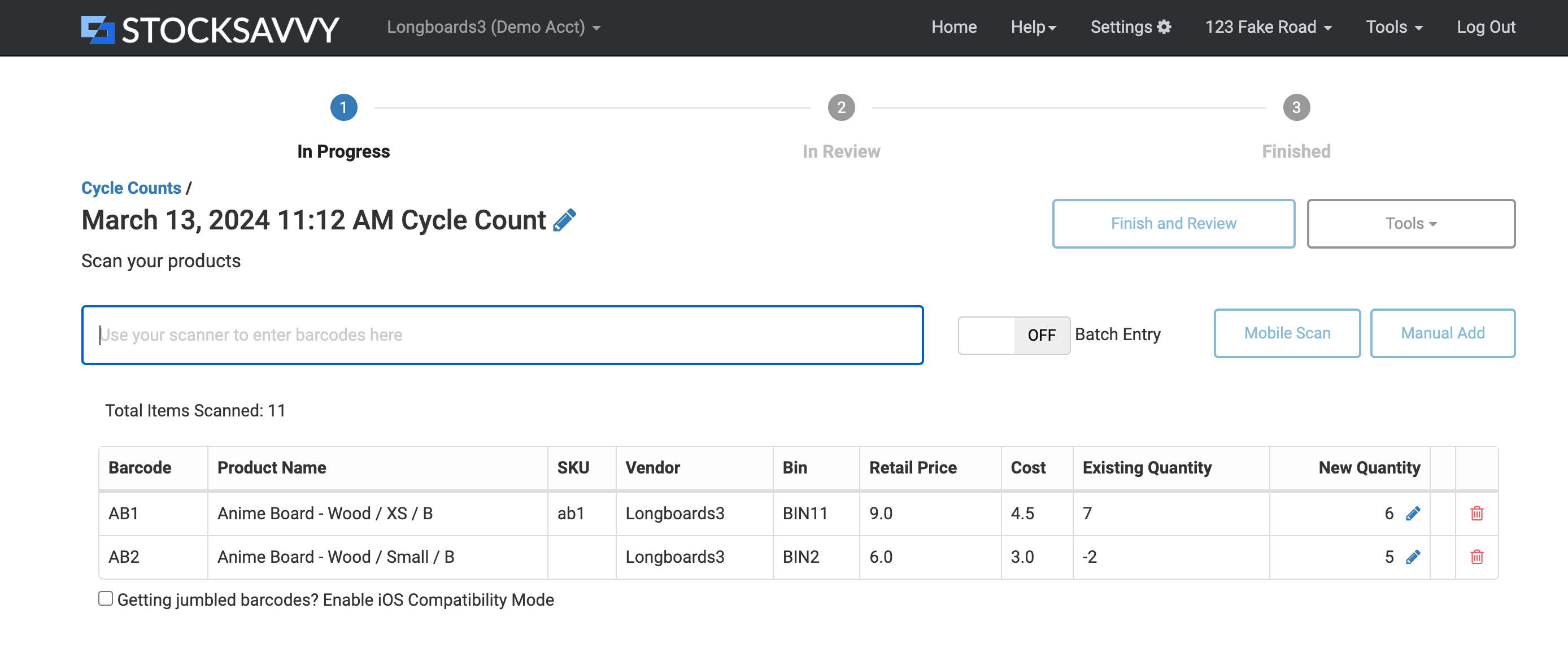
- Once you're done, click "Finish and Review" to take the cycle count to step 2. This allows you to see scanned and unscanned items (two tabs), which is a handy way to see what things are missing that you might expect. You can go back and forth between steps, and people do this because they look for things they missed and go back and scan. Just click on the "Scan more" button to go back to step 1 and scan more items.

- Depending on your process, you may have staff only scan things and then have someone else review and update Shopify. The person reviewing can just look for cycle counts with the "In Review" status. Or, you may just have staff update Shopify. To update Shopify, you should select an adjustment option from the drop down menu, either "Overwrite", "Increment", or "Decrement". For cycle counts, you can use "Overwrite" because that takes the scanned quantity and sets that in Shopify. If you're receiving goods like a refresh of items, you can use "Increment" to add whatever you scanned to your existing inventory in Shopify. Note that the default can be changed by going to Settings > Application Preferences, like if you use "Increment" often, then you can set "Increment" to be the default so you don't have to change it every time.
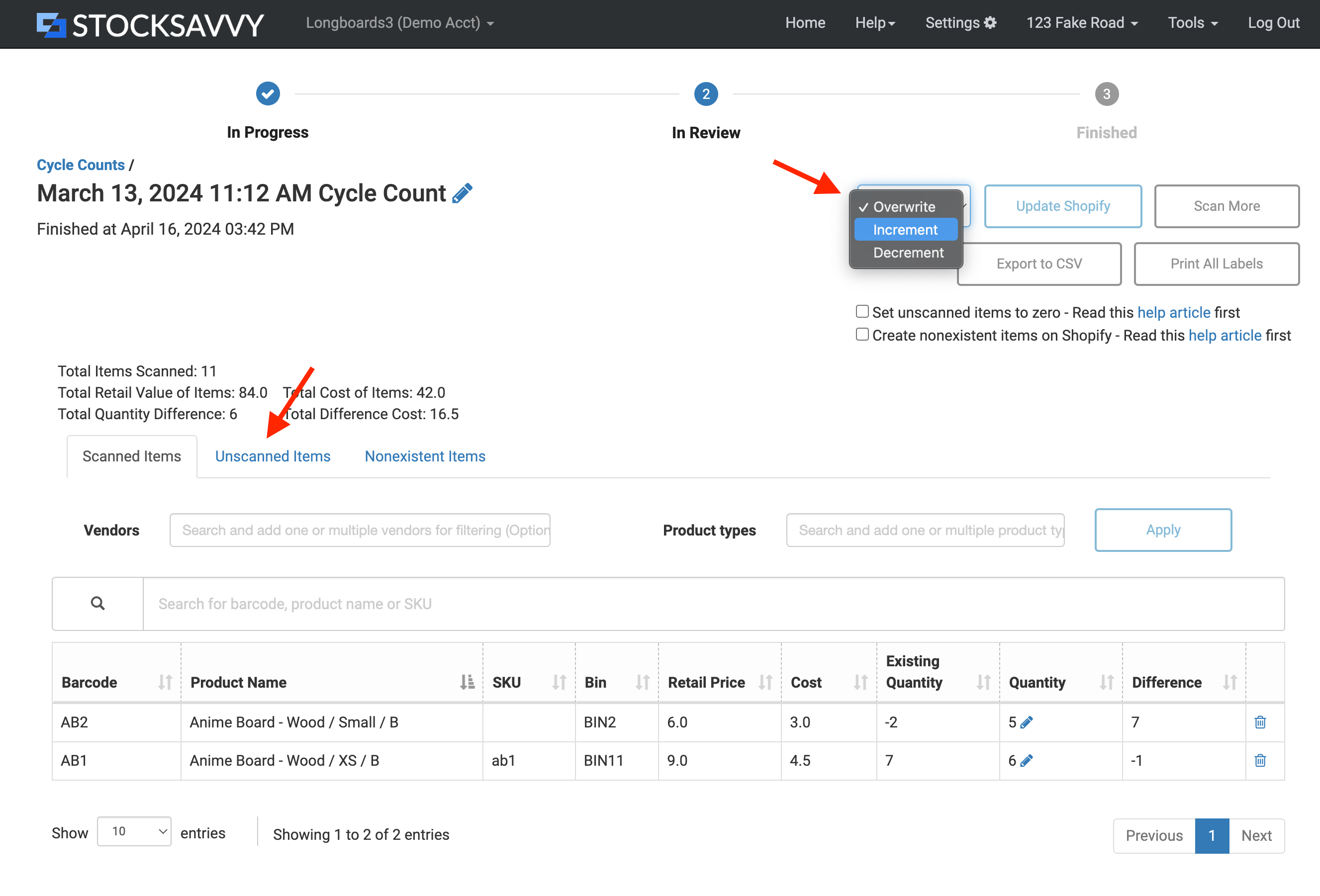
That's it! It is simple to do cycle counts with StockSavvy. There are many filters you can use, depending on your process, and you can change them by clicking the pencil icon to change the cycle count's name or settings. Some shops like to go by vendor, so they'll use vendor, some by tags, etc.

