Full Physical Inventory
Many shops do an annual physical inventory at the end or beginning of the year with the goal being to have a clean inventory where items that physically present are accounted for and unscanned items are set to zero, as there could be positive quantities in the system even though there aren’t any in the store (could be due to breakage, returns, shoplifting, etc.). An excellent way to do this is to use StockSavvy to scan all items into one session and be able to see the scanned items and unscanned items. Shops often look at the unscanned items to check because they may have missed it during the scanning. StockSavvy lets you go back and forth between scanning and checking.
Zeroing Items
To have an accurate inventory, you'll want to set scanned items to whatever quantity you scanned and unscanned items to zero. There are two ways to do this
- Use StockSavvy to set unscanned items to zero as part of cycle count.
- Set all items to zero in Shopify first, then use StockSavvy to set all scanned items.
Option 1: Using StockSavvy to Set Unscanned Items to Zero as Part of Cycle Count
This is the easiest way. You simply start a cycle count, scan all your items, and you'll see a tab containing scanned items and another for unscanned items. There's a checkbox that says "Set unscanned items to zero". If you check that box and click "Update Shopify", it's going to set all your scanned items to the quantity you scanned and then set the unscanned items list to zero. The only downside here is that it can take a long time if you have a lot of SKUs in your inventory. This is because we rely on Shopify API to set items to zero, and they limit how many items we can set at a time, which is why we have to do it in small batches and consequently takes a long time. We actually block doing this if you have more than 100,000 SKUs because customers think it's not working, but in fact it is taking hours due to their inventory having a lot of SKUs. If you are aware it can take hours and are ok with it, contact us to put an override on your account so that you can zero more than 100,000 unscanned SKUs. Otherwise, you can use the second option.
Option 2: Set All Items to Zero in Shopify First, Then Use StockSavvy to Set All Scanned Items
This option will use Shopify to set all your items to zero and is very quick at setting all items to zero because it is native. It's a bit more involved though, and here are the steps:
- Scan all items into a session in StockSavvy, but don’t click Update Shopify yet. You’ll see the items you scanned and also a tab of unscanned items. Typically people find this really useful and go back and forth to scan more and review scanned/unscanned.
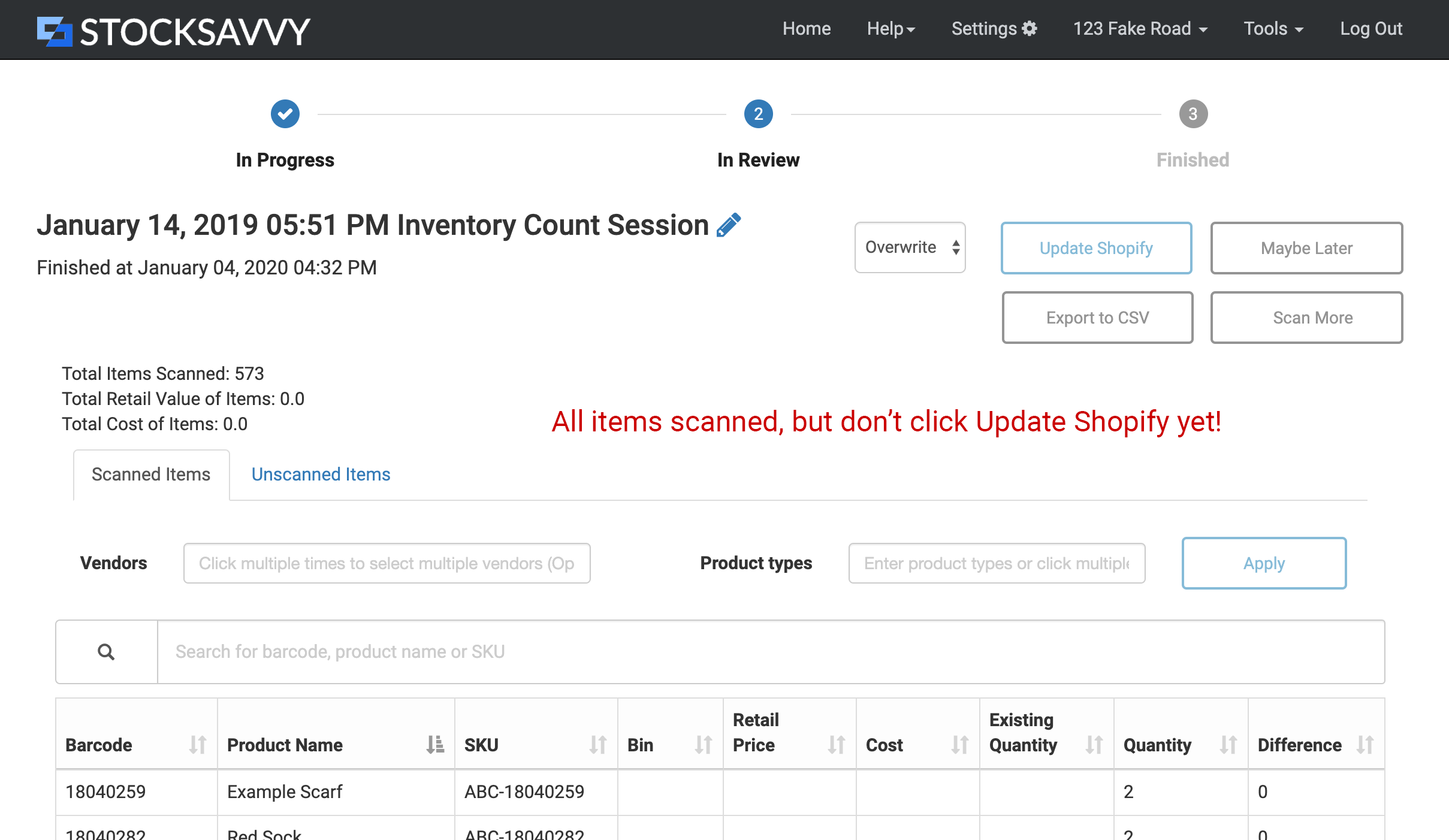
- Use Shopify CSV tool to set zero for all items
- Go to the Shopify CSV tool (Products > Inventory > Export) and download the .csv file of all quantities. You’ll get an email containing the .csv file.
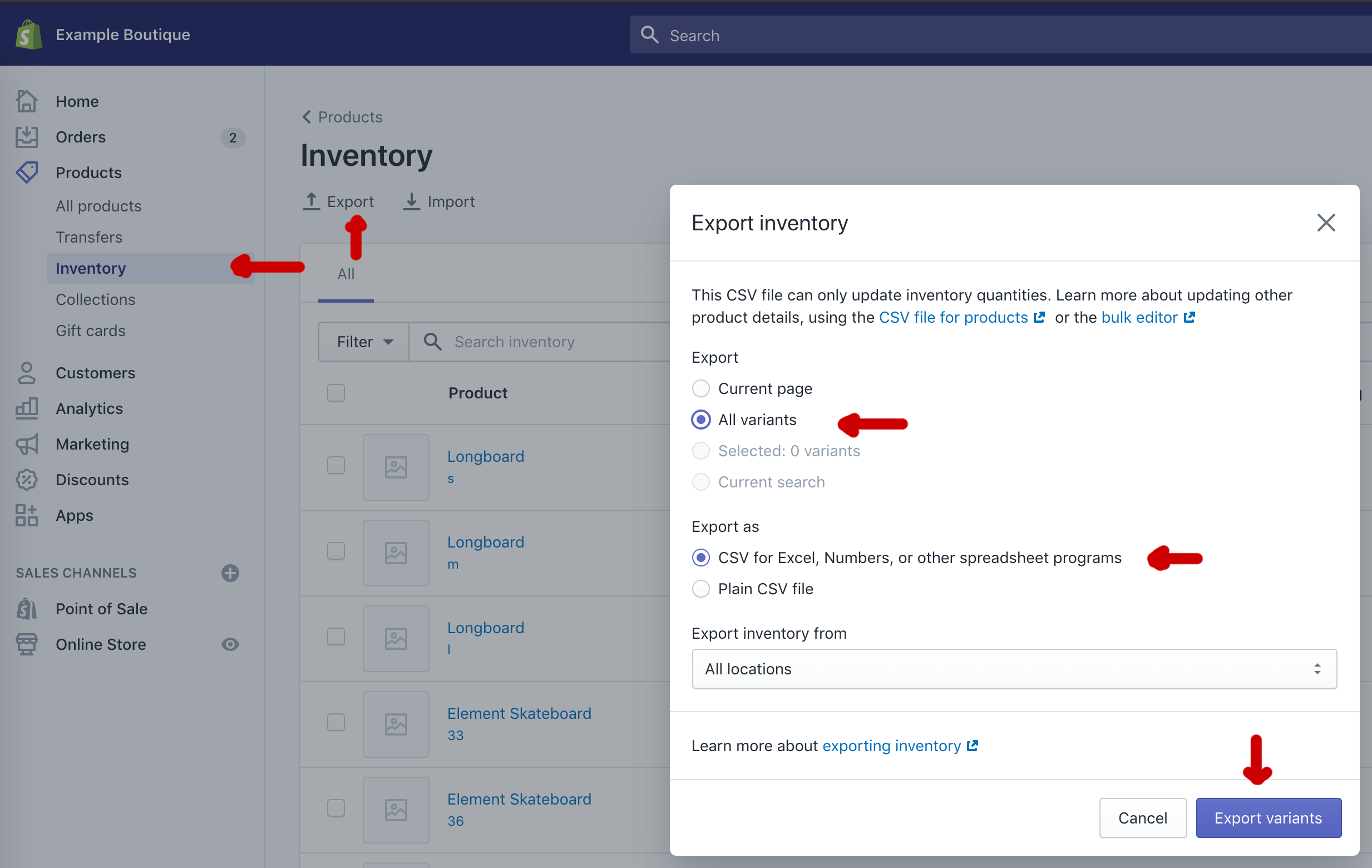
- Use Excel or some spreadsheet program to change all the quantities to zero in that downloaded .csv file. You may change all locations or just one location if you are doing by location.
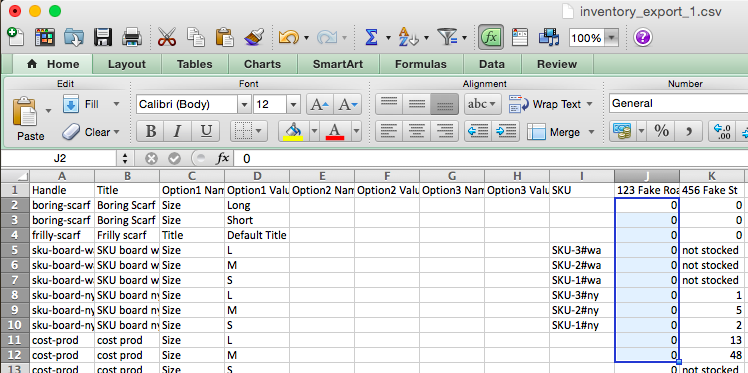
- Go to back to StockSavvy and click Update Shopify for the session with all items. This will set quantities you scanned.


